Part4 - Deploying the Content
In the System Centre 2012 R2 Configuration Manager, in the top ribbon, click on the![]() button.
button.

Click Browse to make a selection.
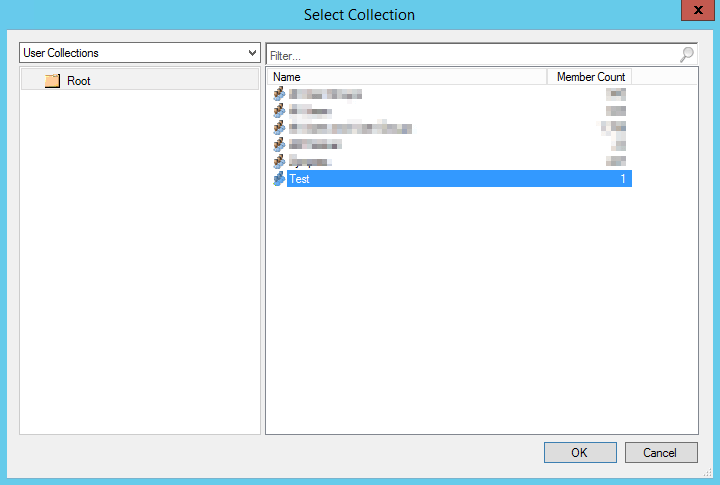
I had a previously created Collection with just my user account in it. I use this for testing. You can use any collection on your end, This is entirely dependant on your setup. Click OK

Click Next

The distribution points you added to the application content distribution will be displayed here. You could add any additional if you prefer. Click Next

I am installing a required application. But again, dependant on your network.
Required Deployment: This means the user will not have a choice as to whether it will be installed/uninstalled or not. It will just get installed/uninstalled.
Available Deployment: This means the user will have a choice as to whether it can be installed/uninstalled or not.
Click Next

If you want to schedule the deployment, set the options here then click Next

I wanted this to happen without the users knowledge, so I hid notifications and hid this software from the the SCCM Software Centre.Click Next

If you want to configure alerts, this is where you’ll so it. Then click Next.

Click Next to complete the deployment job creation.

Click Close.
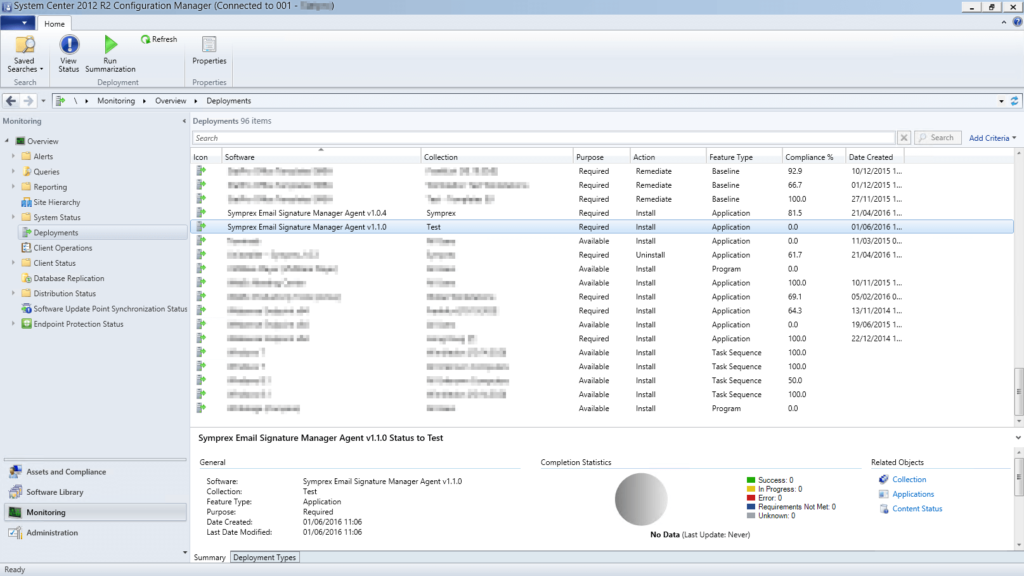
In the System Centre 2012 R2 Configuration Manager, Click on Monitoring > Deployments and look for the application you are deploying. It will take a few minutes for the deploy to reflect any progress.

Control Panel before supersedence deployment with SCCM (ignore the date, this was installed manually for this post)

Version has updated from 1.0.4 to 1.1.0
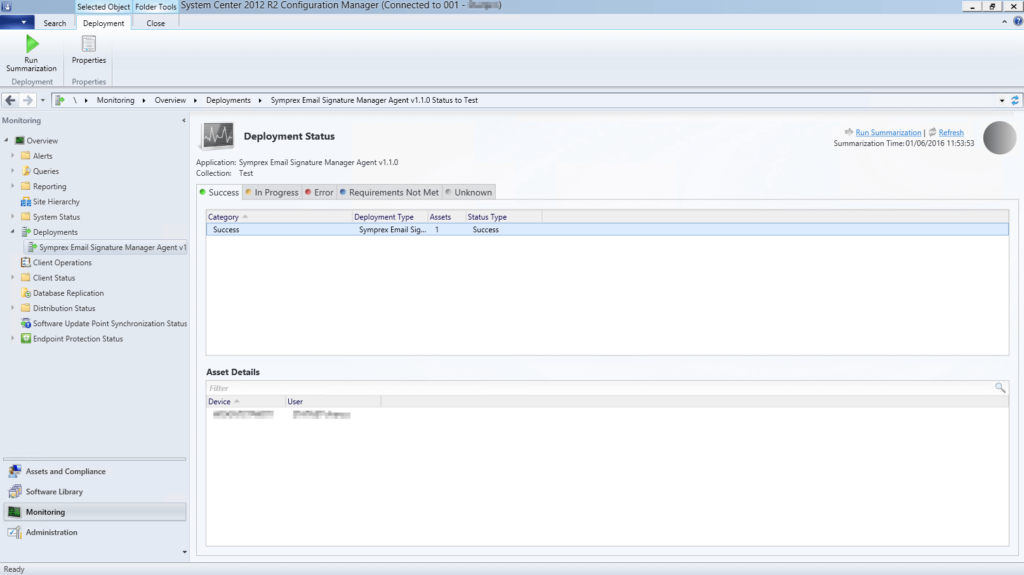
SCCM displays that the Deployment Status was a Success.

Samaddu Siraj
Sorry … typo…
Very, very helpful … thank you for making us understand what supersedence is and how you can use it. Than you much, much.
Espen
Perfect, thanks! Just what I needed as I find the supersedens a bit confusing! Made it all Clear now!